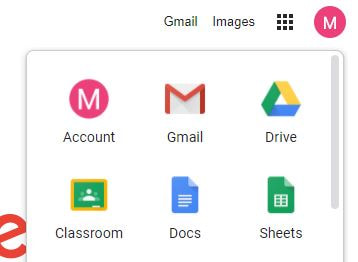Laptop Resources: Grades 2-12
Laptops - Students in grades 2-12 have been issued Laconia School District Laptops.
* Keyboard/Mouse issues
* Keyboard/Mouse issues
|
Tech Help: Updated 10/27/2020
|
|
Using READ ALOUD: A Text to Speach Voice Reader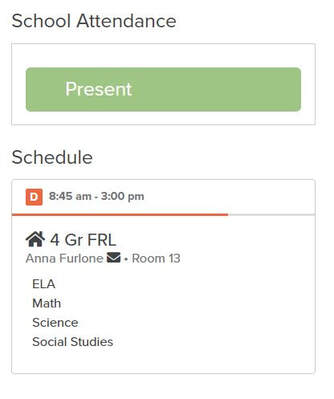
ALMA: All families in the the Laconia School District have access to our student information system known as ALMA. Here you are able to view the students you have in the Laconia School District, you can view their overall schedule, see their attendance, access past report cards and email their teacher through the portal if desired. ALMA Websites are school specific, check out these links. 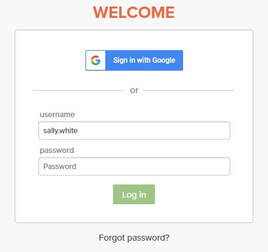
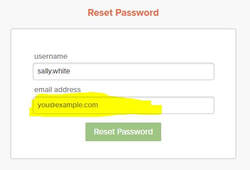
Students Using their Own Devices
Zoom:
|
Shutting Off Microsoft Teams from Starting Up. Would you like to turn off Microsoft Teams from automatically starting up when the computer is turned on. * Go to the Search bar at the bottom of your screen. * Type in Startup Apps * A list of Startup Apps will appear, scroll down until you see Microsoft Teams * Toggle to the Off position. * Close Startup * On the next restart Teams will not load, but is still operable when opened. Username & Passwords: Each Student in the Laconia School District has a username and password to Log On to their school issused Laptop, their Email Account in Google and to access their G-Suite for Education Account (Google Classroom, etc.) Username: is their student ID number (5 to 8 digit number) - that can be provided to them by their Teacher (Grades Preschool-6 (Grades 7-8 coming soon) or the School's Secterary. EMail (G-Mail) & Zoom:
|